1. When you log in Vista, you need to type in your password, if incorrect, it refuses you to log in, and you have a choice----"Reset your password" with a reset disk, if you don't have one, do as the following step-by-steps.
2. You should create a bootable ISO CD/DVD when you install any software. Download Bootable CD-ROM ISO Image (Windows Password Recovery Tool 2.0) by clicking here, in the webpage you can download it by clicking the icon, then follow the hints step-by-step.
3. Download ImgBurn by clicking on it, after downloading then you should install ImgBurn by the hint and the images below for reference.
4. Open ImgBurn.
5.Click on "browse for a file" icon labeled in the image below.
6.Select your file and add it.
7.Select the location you want to write the file to in "destination", and check the "verify" box.
8.Then Click on the Write button.
9.The small new pop-up windows informs you when verify is finished.
10. After doing these steps,,boot your vista computer from the boot disk you have created. Select your Windows installation from the list.
11. Select the administrator account from the list for which you want to reset the password.
12. The password of the account can be reset by clicking “reset” button.
13. "Success" message is displayed after the user's password has been successfully reset.
14. After resetting the account password, you can click “reboot” button to reboot the computer
15. Now your vista can be logged in, we have Reset lost Vista password without a reset disc.
2. You should create a bootable ISO CD/DVD when you install any software. Download Bootable CD-ROM ISO Image (Windows Password Recovery Tool 2.0) by clicking here, in the webpage you can download it by clicking the icon, then follow the hints step-by-step.
3. Download ImgBurn by clicking on it, after downloading then you should install ImgBurn by the hint and the images below for reference.
4. Open ImgBurn.
5.Click on "browse for a file" icon labeled in the image below.
6.Select your file and add it.
7.Select the location you want to write the file to in "destination", and check the "verify" box.
8.Then Click on the Write button.
9.The small new pop-up windows informs you when verify is finished.
10. After doing these steps,,boot your vista computer from the boot disk you have created. Select your Windows installation from the list.
11. Select the administrator account from the list for which you want to reset the password.
12. The password of the account can be reset by clicking “reset” button.
13. "Success" message is displayed after the user's password has been successfully reset.
14. After resetting the account password, you can click “reboot” button to reboot the computer
15. Now your vista can be logged in, we have Reset lost Vista password without a reset disc.












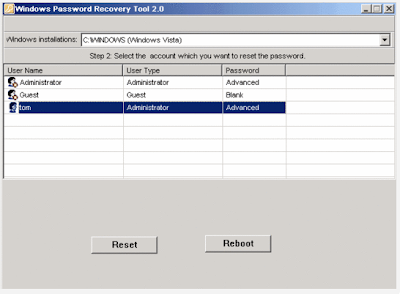






0 comments:
Post a Comment